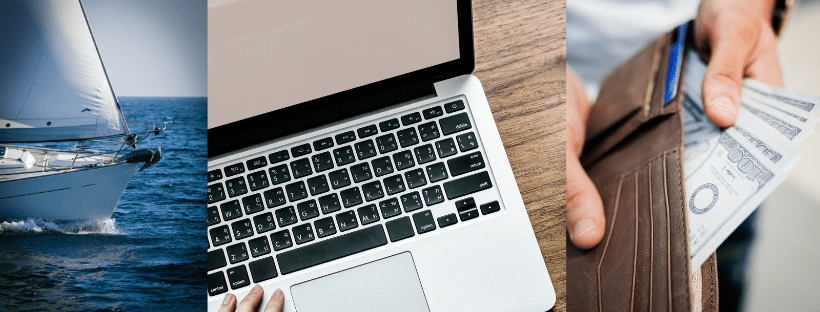If you are travelling and relying on cellular and/or satellite-based Internet for your communications, there are a several easy things you can do to reduce how much data your devices use on a day-to-day basis. If you implement the following changes, you can drastically reduce the amount of bandwidth you use over cellular and satellite connections, saving money, and in many cases improving the speed as well. Read on if you want to reduce data usage while you travel!
This version of our guide is targeted specifically at Internet-heavy users on boats with long-range cellular and broadband satellite connections.
Table of Contents
- Enable the Built-In Data Saver Features of your devices
- Install 3rd Party Data Management Tools
- Use an onboard Firewall
- Optimize General Web Browsing
- Use mobile/satellite optimized weather forecasting services
- Optimize data usage with your email client settings
- Switch to a satellite optimized email service
- Reduce data usage of internet messaging apps
- Reduce data usage with your video conferencing services
- Create a low-bandwidth profile for Netflix
- Download your travel area for offline use in Google Maps
- Ask your cellular or satellite provider about data management services
Want to Learn More about Offshore Comms? Subscribe to Marine Electronics Advisor today and get started!
Third Party Bandwidth Management Tools
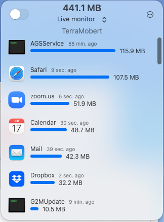 To further reduce how much data your laptops use, you can install an app called TripMode, which costs about $15. It works on Macs and PCs. It allows you to enable and disable access to the Internet for individual programs running on your computer. It even remembers the settings you choose for each Wi-Fi network you connect to, so it can be wide open at home, and restricted on the boat. For Mac users, there is also the more powerful Little Snitch, and for PC users there is NetLimiter. Both of these apps are more powerful but also more expensive than TripMode.
To further reduce how much data your laptops use, you can install an app called TripMode, which costs about $15. It works on Macs and PCs. It allows you to enable and disable access to the Internet for individual programs running on your computer. It even remembers the settings you choose for each Wi-Fi network you connect to, so it can be wide open at home, and restricted on the boat. For Mac users, there is also the more powerful Little Snitch, and for PC users there is NetLimiter. Both of these apps are more powerful but also more expensive than TripMode.
- TripMode (PC/Mac) http://www.tripmode.ch
- Little Snitch (Mac only) https://www.obdev.at/products/littlesnitch/index.html
- NetLimiter (PC only) https://www.netlimiter.com/
Use an On-Board Firewall
If you are technically savvy, you may consider putting a bandwidth-optimizing firewall onboard to block access to the web for everything except important sites and services. This can be effective in saving bandwidth but there are downsides.
- Configuring firewalls properly is inherently difficult and confusing, and many web services are difficult to control with a standard firewall. For example, blocking Facebook but allowing Facebook messenger (or) blocking Apple Updates without blocking EVERY Apple service requires advanced tools.
- On board firewalls typically work best when you are ONLY using compressed satellite services like CruisersEmail and XWeb and do not want to allow any other traffic. Redport Optimizer or OCENS SideKick are great options for those that are looking at staying with satellite optimized software and services.
There are, however, other types of controls that are very useful in an on-board router. Multi-WAN Routers, like the Wave Wi-Fi MNC and MBR series for example, can not only select between Wi-Fi, cellular, and multiple satellite connections to use the least cost connection available at any time, but it can also control which devices are allowed to use each of those connections. For example, a SmartTV can be allowed to use shore Wi-Fi and cellular connections but be blocked from using Satellite connections. Or a special navigation computer can be set up to always connect through a Redport Optimizer while other devices use WiFi or Cellular if available at a given time.
Use Lightweight Weather Forecasting Options
Consider using a weather forecast service or app that is designed for satellite (such as PredictWind Offshore) to limit and control the data usage involved in downloading weather forecast data. Websites that aren’t satellite optimized, such as Windy, can use a lot of bandwidth, and incur significant data charges.
Satellite Optimized Weather Apps and Services
- PredictWind Offshore: /product/predictwind-weather/
- LuckGrib: https://luckgrib.com
Mobile and Low Bandwidth Web Based Weather Services
- NOAA OPC Mobile: https://ocean.weather.gov/mobile/
- NOAA NHC Mobile: https://www.nhc.noaa.gov/mobile/
- NOAA NWS Mobile: https://mobile.weather.gov/#typeLocation
- NOAA NWS Marine Cellular Page: https://weather.gov/om/marine/cell/marine.htm
- WTTR Weather Forecast: http://wttr.in/
NOAA Weather by Email
You can also use NOAA’s FTPMAIL to request specific forecast images and files from NOAA through email.
- More Info here: https://ocean.weather.gov/ftpmail.php
- Or send an email to [email protected] with just the word help in the body of the email. A text-based help file will be emailed back to you.
Standard Email (Non-Web-Based)
Use IMAP for Email
If you are using a standard email service with Outlook, Apple Mail, or Similar, switch from POP3 to IMAP if possible. Switching to IMAP will use less data compared to POP3
Simplify Signatures
Disable or simplify automatic signatures and remove any images from signatures.
Disable Auto Download
Disable automatic download of attachments, if possible (MacOS Mail supports this well).
- Microsoft Outlook: Unfortunately, Microsoft removed this option in Outlook versions 2013 and newer. However, when using IMAP as suggested above, you can configure Outlook to get headers only when it downloads emails. See the following article for more information on how to do this: https://www.officetooltips.com/outlook_365/tips/how_to_set_outlook_to_download_only_e-mail_headers.html
- Apple iOS (iPhone/iPad): Unfortunately, Apple iOS manages this option automatically, but not in a way that works well on a boat Wi-Fi network.
- iOS automatically downloads email attachments if they are small when on cellular data and holds back larger ones. But on a Wi-Fi network it will automatically download all attachments.
- Because iOS treats Wi-Fi as free/unlimited, the best option is to disable automatic email send/receive entirely or use an optimized email service like CruisersEmail.
- You can also disable remote loading of images in an email. Mail Settings -> Mail -> Messages/Load Remote Images = Off
- Apple Mail (MacOS): Preferences, set Download Attachments to “None”.
- Mozilla Thunderbird (Windows/MacOS): In Preferences -> Account Settings -> Synchronization and Storage, you can set a limit for the size of messages that will be automatically downloaded from the server.
Use Satellite Optimized Email Services
Consider using an optimized email service (Such as CruisersEmail) to limit and control email data usage, especially when you receive many and/or large attachments.
- These services are intended for use with satellite internet services, but can just as easily save you bandwidth (and hence money) over cellular as well.
- /product/xgate-satellite-email-and-web-service-12-months/
Services like CruisersEmail allow you to control the size of attachments and emails that are downloaded with a normal send/receive operation. Large emails can be held back on the server. You can then choose which ones to download now or wait until you have a better Internet connection and download those later. In addition, when emails are downloaded or uploaded, the software automatically compresses the data to save on data usage, and if there is a hiccup that stops the transfer midstream, these services can resume where they left off without having to start the transfer from the beginning. These features can make a significant difference in your data usage.
CruisersEmail supports Mac, PC, iOS, and Android.
Internet Messaging Apps
Text-based messaging on its own does not use much data, however attachments like video, audio, photos, etc can consume quite a bit.
WhatsApp supports audio, video, attachments, and other media embedded in messages. To reduce data usage of this additional media, you can disable automatic downloads of these items in your received messages. In your WhatsApp app, you can go to the Settings menu -> Storage and Data and turn off “Media Auto-Download” for photos, audio, video, and documents. You can also enable the “Use Less Data for Calls” option. If you plan to send media but want to minimize the data usage of doing so, you can go into “Media Upload Quality” and set it to “Data saver” mode.
Facebook Messenger, Apple iMessage, Skype
Unfortunately, neither Facebook Messenger nor Apple iMessage have any such controls and there is really no way to minimize usage of these services FB Messenger other than to not them.
However, with some satellite data services that Sea-Tech Systems offers (such as Fleet One, Iridium Certus, and VSAT services) we can allow Facebook Messenger but block audio/video calls within Messenger, to reduce the data consumption. This data control feature is enabled in the satellite link itself upon request from the customer. The same service allows us to block or allow Skype and WhatsApp audio/video calls and/or media attachments as well, while still allowing WhatsApp and Skype text messaging.
OCENS OneMessage
If you are looking for an extremely low data usage messaging app that works over satellite, you may want to look at OCENS OneMessage. It’s free to download and use. However, you can only communication with other OneMessage users, so you will need to ensure your family, friends, coworkers, etc also download and set up OneMessage if you plan to use this tool. There are versions of this app for Windows, Mac, Android, and iOS.
Streaming Video
Limit Maximum Video Quality
To reduce data usage for Netflix, you can log in to your Netflix profile from a web browser and set the maximum resolution to something other than “High” or “Auto”. Then, when you stream shows on the boat it will use less data since it needs less for the lower resolution picture. We happily use “Medium” SD on our boat with a 40” HDTV. A PC/Tablet might work just fine with “Low”
- You can set this per-profile; So, you can create a profile that you use on the boat that is different from the one you use at home.
- https://help.netflix.com/en/node/87 for more information
- Disable “Play Next Episode Automatically” while you are in there (see below).
Average Data Usage: (NetFlix quality settings)
- Low (0.3 GB per hour)
- Medium (SD: 0.7 GB per hour)
- High
- HD: 3 GB per hour,
- 3D: 4.7 GB per hour
- Ultra HD 4K: 7 GB per hour)
- Auto (adjusts automatically to deliver the highest possible quality, based on your current internet connection speed)
Netflix Mobile App
Enable Cellular “Save Data” option
This only applies when the mobile device is using its own built-in cellular connection. When using a boat-wide cellular device shared over Wi-Fi, refer back to the profile-based setting above.
https://help.netflix.com/en/node/87 for more information
- “Automatic = 0.25GB per hour
- “Save Data” = 0.16GB per hour
- “Maximum Data” = 5.0+GB per hour
Disable Auto-Play
Some services automatically play the next episode in a series. Disabling auto-play can help prevent unwanted streaming and hence reduce data usage.
- NetFlix – Disable Auto-Play
- Hulu – Manage Auto-Play
Land Navigation
If you use Google Maps on your phone or tablet to navigate, eliminate data usage for street navigation by pre-downloading the maps for the area you are travelling in while on Wi-Fi. Google Maps will use that downloaded data so it does not have to access the Internet while you are actually travelling.
Bandwidth Control Services for LTE Cellular Data
Some cellular carriers (such as T-Mobile and AT&T, etc) have “Stream Saver” features you can enable or disable. When disabled, streaming video and audio services such as Netflix, Hulu, can use as much data as they desire to achieve the best possible picture quality. However, when you enable these Stream Saver features, the cellular carrier inserts a bandwidth limit for any of the streaming services they can recognize. This bandwidth limit causes the video service to reduce overall video quality to properly stream within the bandwidth limit (usually about 1.5mbps). This will drastically reduce data usage of the streaming service compared with allowing free reign. We recommend leaving these features enabled when available.
Note: If you use 3rd party VPN services such as NordVPN, ExpressVPN, Peplink SpeedFusion Cloud, etc.. This will break any stream saver functionality and allow the video to stream at full quality. The VPN hides the type of traffic that is going through it so the cellular carriers cannot identify and apply the bandwidth limit. Many of the video services also recognize the popular VPN services and will block video when you use them anyway.
Bandwidth Control Services for Broadband Satellite
Some satellite airtime providers offer a bandwidth control service that runs in the satellite network. This is typically an optional add-on but can save you far more money than the service itself costs. Ask your satellite airtime provider if they offer a bandwidth management service to control your satellite airtime costs. Sea-Tech offers such a service that works with Inmarsat Fleet One and Fleet Broadband, as well as Iridium OpenPort and Certus, and some VSAT services. KVH offers QuickBasic and QuickWeb as an add-on for their Mini-VSAT Broadband Service.
Want to Learn More about Offshore Comms? Subscribe to Marine Electronics Advisor today and get started!