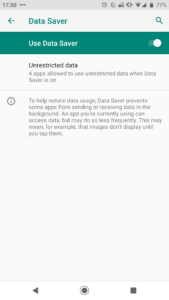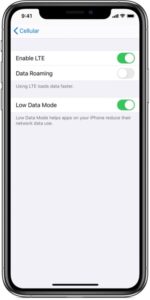 One of the challenges cruisers have with Internet usage on board a boat, especially one with a below decks Wi-Fi network that has access to the Internet through cellular and/or satellite networks is that many devices like to upload and download data in the background whenever they connect to Wi-Fi networks. This can cause your Internet connection speed to be congested, throttled, or result in a large overage bill. Read on to learn how you can use your devices built-in features to save you money while cruising.
One of the challenges cruisers have with Internet usage on board a boat, especially one with a below decks Wi-Fi network that has access to the Internet through cellular and/or satellite networks is that many devices like to upload and download data in the background whenever they connect to Wi-Fi networks. This can cause your Internet connection speed to be congested, throttled, or result in a large overage bill. Read on to learn how you can use your devices built-in features to save you money while cruising.
Wi-Fi is not always unlimited
Most computing devices (Windows PC, Apple Mac, Android devices, iOS devices) automatically assume that a Wi-Fi network has unlimited Internet. But with a multi-modal network on a boat that really isn’t the case. Your favorite devices will see a Wi-Fi network as unfettered and sync photos, download software updates, perform backups, and more all without any user intervention. These transfers can add up to many gigabytes (GB) of data consumption in just a few hours.
Tell your device to limit it’s data usage
To help prevent this, there are some settings you can change on your device to effectively tell it that the Wi-Fi should not be treated as unlimited, and instead to use it sparingly. Called Low Data Mode, Data Saver, or Metered Network, the effect is similar on all the devices with this feature. Background syncing is limited, backups are paused, refreshing of content for apps is done when you use the app rather than automatically throughout the day, etc.
When using Sea-Tech’s turn-key Narwhal Wi-Fi, Cellular, and Satellite communications systems, or any on board Wi-Fi network with slow and/or metered Internet connections, we highly recommend using these features to make marina Wi-Fi more usable and reduce data usage for your cellular and broadband satellite services. Enabling these features will save you money as while also making slow or congested networks more usable.
To reduce how much data your phones and tablets use when connected to your boat’s cellular/Wi-Fi network, enable bandwidth saving features that are built into your devices.
- For iPhone/iPad – Disable “Background Refresh”
- Launch the Settings app from your Home screen.
- Tap on General.
- Tap Background App Refresh.
- Toggle Background App Refresh switch to the right of the app for which you wish to disable it to off. Or disable it entirely.
- For iPhone/iPad with iOS 13+ – Enable “Low Data Mode”
- Launch the Settings app from your Home screen.
- Tap on Wi-Fi.
- Tap the (i) for the Wi-Fi Network you want to save data on (typically the below decks Wi-Fi network onboard your boat)
- Toggle Low Data Mode switch for that Wi-Fi network.
- For info on what Low Data mode does see this article: (https://support.apple.com/en-us/HT210596)
- For Android 7+ – Enable “Data Saver”

- Go to settings on your Android device
- Tap Network & Internet settings
- Tap data usage
- Tap data saver
- Turn on toggle button of data saver
- For Windows 10 – Enable “Metered Network” in your Wi-Fi settings
- Select Start Windows logo Start button> Settings Gear-shaped Settings icon > Network & Internet > Wi-Fi Expanding curves Wi-Fi icon > Manage known networks.
- Select the Wi-Fi network > Properties > turn on Set as metered connection.
- For MacOS – Use third-party tools like “TripMode”.
- MacOS does not have a native way or limiting data usage on particular networks at this time. We have had enormous success using TripMode (currently about $15 USD) to control as well as measure data usage for all or individual apps running on our computers. It’s a very powerful, yet easy to use and inexpensive app that saves you money.
Set it and forget it
iOS Low Data Mode, Windows Metered Network, and TripMode all remember the settings for each Wi-Fi network you connect to. So once you enable this setting for your boat’s onboard Wi-Fi network it will keep that setting for each time you step aboard and connect.
Want to Learn More about Offshore Comms? Subscribe to Marine Electronics Advisor today and get started!
Are you looking for a budget-friendly satellite terminal that will give you access to Whatsapp, Facebook Messenger, and iMessage text messaging plus fast Predictwind downloads and access to more email options than traditional cruiser solutions? Take a look at our Fleet One Unlimited Americas package!