If you are traveling and relying on cellular and/or satellite based Internet for your communications needs, there are a several easy things you can do to reduce how much data your devices use on a day-to-day basis. If you implement the following changes, you can drastically reduce the amount of bandwidth you use over cellular and satellite connections, decreasing the cost, and in many cases improving the speed as well. Take a look at these 9 ways to reduce your bandwidth here.
Data Saver Features
- To reduce how much data your phones and tablets use when connected to your boat’s Cellular/WiFi network enable bandwidth saving features that are built in to your devices.
- For iPhone/iPad – Disable “Background Refresh”
- Launch the Settings app from your Home screen.

- Tap on General.
- Tap Background App Refresh.
- Toggle Background App Refresh switch to the right of the app for which you wish to disable it to off. Or disable it entirely.
- Launch the Settings app from your Home screen.
- For Android 7+ – Enable “Data Saver”
- Go to settings in your Oreo devices
- Tap Network & Internet settings
- Tap data usage
- Tap data saver
- Turn on toggle button of data saver
- For Windows 10 – Enable “Metered Network” in your WiFi settings
- Select Start Windows logo Start button > Settings Gear-shaped Settings icon > Network & Internet > Wi-Fi Expanding curves Wi-Fi icon > Manage known networks.
- Select the Wi-Fi network > Properties > turn on Set as metered connection.
- For iPhone/iPad – Disable “Background Refresh”
Bandwidth Management Tools
 To further reduce how much data your laptops use, you can install an app called TripMode which costs about $8. It works on Mac’s and PCs. It allows you to enable and disable access to the Internet for individual programs running on your computer. It even remembers the settings you choose for each WiFi network you connect to, so it can be wide open at home, and restricted on the boat. For Mac users there is also the more powerful Little Snitch and for PC users there is NetLimiter. Both of these more powerful apps are also more expensive than TripMode.
To further reduce how much data your laptops use, you can install an app called TripMode which costs about $8. It works on Mac’s and PCs. It allows you to enable and disable access to the Internet for individual programs running on your computer. It even remembers the settings you choose for each WiFi network you connect to, so it can be wide open at home, and restricted on the boat. For Mac users there is also the more powerful Little Snitch and for PC users there is NetLimiter. Both of these more powerful apps are also more expensive than TripMode.- TripMode (PC/Mac) http://www.tripmode.ch
- Little Snitch (Mac only) https://www.obdev.at/products/littlesnitch/index.html
- NetLimiter (PC only) https://www.netlimiter.com/
Streaming Video
 To reduce the amount of data Netflix uses, you can log in to your Netflix profile from a web browser and set the maximum resolution to something other than full HD. Then when you stream shows on the boat it will use less data since it needs less for the lower resolution picture.
To reduce the amount of data Netflix uses, you can log in to your Netflix profile from a web browser and set the maximum resolution to something other than full HD. Then when you stream shows on the boat it will use less data since it needs less for the lower resolution picture.- You can set this per-profile so you could create a profile that you use on the boat that is different from one you use at home.
- https://help.netflix.com/en/node/87
Email and Social Media
 Use low-bandwidth versions of websites you frequent. This will save bandwidth and speed up page loading on slower networks. The amount of data used is DRASTICALLY lower in the case of Gmail and Facebook. Simply loading the standard Gmail inbox consumes over 6MB of data, before you even open a specific email and it continues consuming data forever even if you don’t click anything. The same inbox views in the light version consumes under 1MB and only consumes additional data when you actively click on something. Examples below. These links are also listed on Sea-Tech’s low-bandwidth home page where more links will be added as we find them.
Use low-bandwidth versions of websites you frequent. This will save bandwidth and speed up page loading on slower networks. The amount of data used is DRASTICALLY lower in the case of Gmail and Facebook. Simply loading the standard Gmail inbox consumes over 6MB of data, before you even open a specific email and it continues consuming data forever even if you don’t click anything. The same inbox views in the light version consumes under 1MB and only consumes additional data when you actively click on something. Examples below. These links are also listed on Sea-Tech’s low-bandwidth home page where more links will be added as we find them.- Gmail HTML light: https://mail.google.com/mail/u/0/h/
- Facebook Lite: https://mbasic.facebook.com
 NOAA OPC Mobile: https://ocean.weather.gov/mobile/
NOAA OPC Mobile: https://ocean.weather.gov/mobile/- NOAA NHC Mobile: https://www.nhc.noaa.gov/mobile/
- NOAA NWS Mobile: https://mobile.weather.gov/#typeLocation
- Considering using an optimized Email service (Such as Xgate) to limit and control email data usage resulting from managing large amounts of email, especially when you receive many and/or large attachments.
- These services are intended for use with satellite internet services, but can just as easily save you bandwidth (and hence money) over cellular as well.

- /product/xgate-satellite-email-and-web-service-12-months/
- These services are intended for use with satellite internet services, but can just as easily save you bandwidth (and hence money) over cellular as well.
Navigation and Weather
- Considering using a weather forecast service or app that is designed for satellite (Such as PredictWind Offshore) to limit and control the data usage involved in downloading weather forecast data.
- PredictWind Offshore: /product/predictwind-weather/
 If you use Google Maps on your Phone or Tablet to navigate, eliminate data used for street navigation by pre-downloading the maps for the area you are travelling in while on WiFi. Google Maps will use that downloaded data so it does not have to access the Internet while you are actually travelling.
If you use Google Maps on your Phone or Tablet to navigate, eliminate data used for street navigation by pre-downloading the maps for the area you are travelling in while on WiFi. Google Maps will use that downloaded data so it does not have to access the Internet while you are actually travelling.
General Web Browsing
- Use an adblocker and a flashcontrol plugin for your web browser to disable flash apps and ads that consume extra bandwidth.

- Adblock for Google Chrome: https://chrome.google.com/webstore/detail/adblock
- Flashcontrol for Google Chrome: https://chrome.google.com/webstore/detail/flashcontrol
- Set your browsers home page to blank or Sea-Tech’s low-bandwidth home page to reduce the amount of data your browser uses when you first launch it.
Want to Learn More about Offshore Comms? Subscribe to Marine Electronics Advisor today and get started!

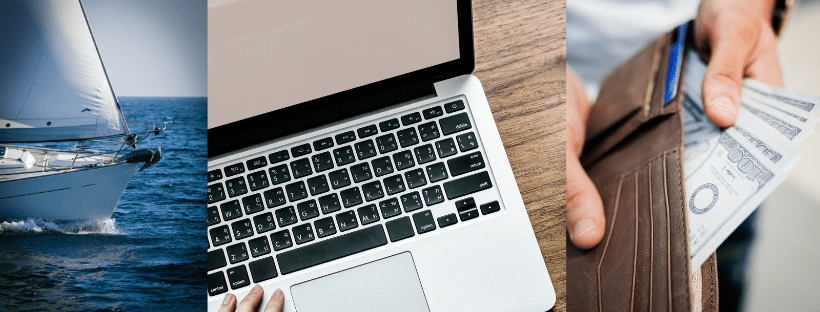
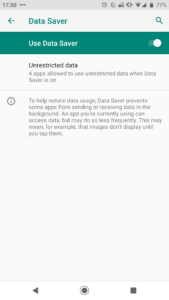
 To
To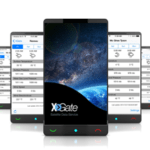
 If you use Google Maps on your Phone or Tablet to navigate,
If you use Google Maps on your Phone or Tablet to navigate, 