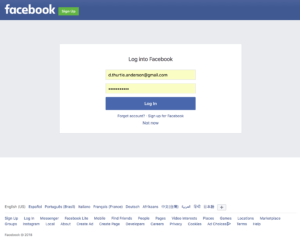
Step 3: If you’re not already logged into FB, you’ll see this screen. Log in here.
UPDATE 8/3/18: Facebook changed their API and 3rd party app rules as of 8/1 which broke Facebook posting from many apps including InReach, Xgate, and Iridium GO! For now it is unlikely you will get this to work. For more information see this other post on the topic.
——————–
One of the great things about the Iridium GO! is all the different apps and services it integrates with. Of course, Facebook is one of those services. Here’s how to post to Facebook using your Iridium GO!
Note: For security purposes, you must refresh your Iridium GO!’s connection with Facebook every 60 days. When a refresh is required, you’ll receive the error: “Facebook token expired, you must re-register.” Follow the instructions below, Steps 1 – 6, to resolve this error.
1. Make sure you have an internet connection other than your Iridium GO! (cell or wifi). Connect your mobile device (phone/tablet) to that internet.
2. In the web browser on your mobile device, go to fb.myiridium.net.
3. Log into your Facebook account. (If you’re already logged in, skip this step.)
4. When the authorization window for Iridium Mail & Web pops up, click “Continue as [YourName].”
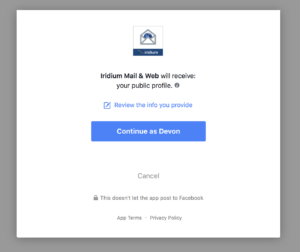
Step 4: Authorize the Iridium GO! app to connect with Facebook.
5. Choose your security settings, and click “OK.”
6. Enter your Iridium Mail & Web Username and password. (Note: Your Web Username is not your full email address.)
7. Wait a few moments until the authorization process completes.
8. Connect your mobile device to your Iridium GO! Wi-Fi network.
9. Open the Iridium Mail & Web app. Click Settings > Social Media.
10. Enter your Facebook email address and password, then return to the main menu.
11. Select the Facebook icon in the Mail & Web app, then type your post. When you’re done, click “OK.”
12. Go back to the app’s home screen. Tap “Mail”, and then tap “Send and Receive Mail.”
13. Automagically, your post will be sent to Facebook via the Iridium network!
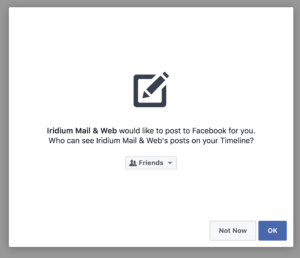
Step 5: Choose who can see posts you make from your Iridium GO!, and click “OK.”

